In this article:
Overview:
User Management is used to track and manage user accounts. Users are considered anyone on your team that will need access to login to TOPS systems or applications with a username and password. The User Administrator assigned to your company (Manager Level Security Access) can create, edit, deactivate, and delete user accounts from this page. The User Management interface is accessible from the My Account section on the TOPS website at https://www.towxchange.net/MyAccount/
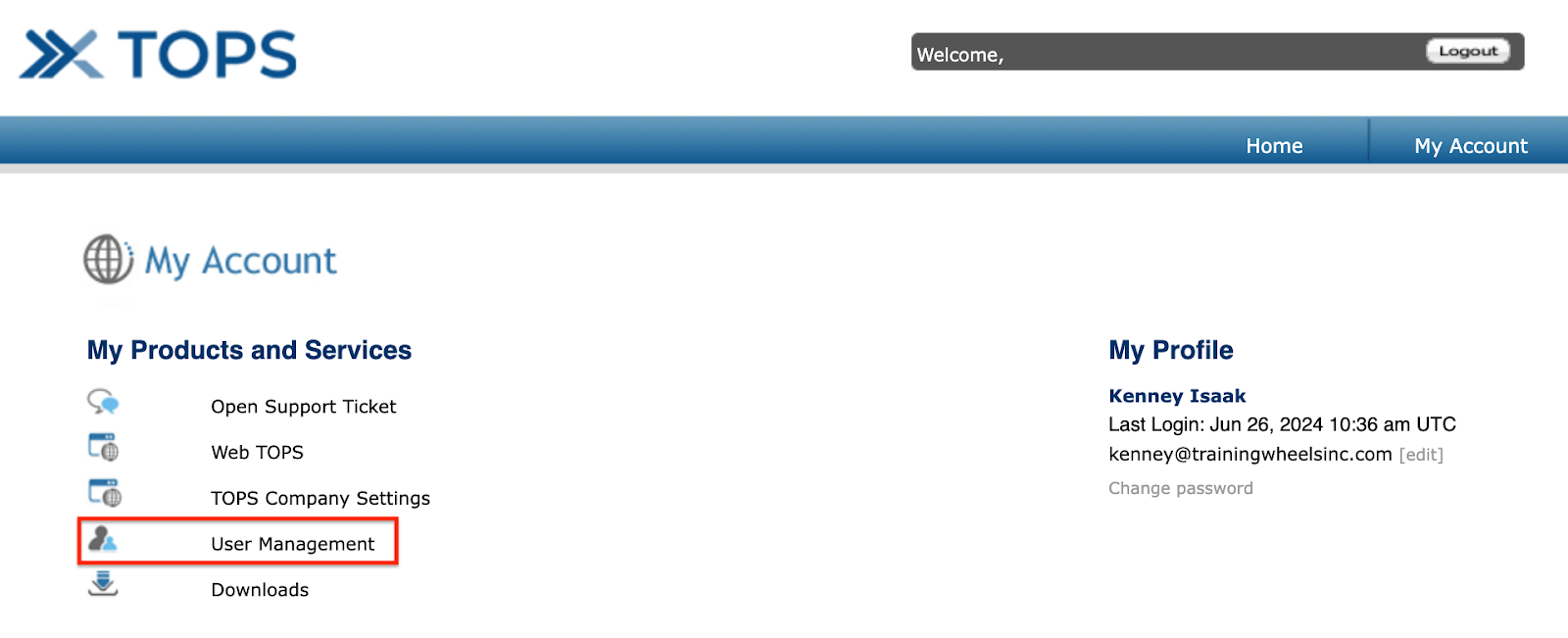
Adding a User:
To create a user click the ‘Add User’ button: 
Fields on this form:
- First Name (required)
- Last Name (required)
- Username (required; this will automatically generate based on the first and last name and availability of the username)
- Email Address (required; users can only reset their own password if a valid email address is associated with their profile)
- Mobile Phone (not required)
- Password (required; clicking the Generate Password button is preferred; users should reset their own password the first time they login)
- Access Role (required; the role will determine the permissions of access in TOPS)
The user’s Access Role is defined by clicking on the question mark located on the right hand side of the selected role. The User Administrator does not have the ability to edit or create a role. If you need a new role created or an edit to a current role, please reach out to TOPS Support.
Click the Save button once you have entered the required information. 
Editing a User:
To edit a user’s profile, click the pencil icon to the right of the user’s name. This will bring up the form where you can edit the user’s information. Click the Save button once you have finished editing the profile. 
Disabling or Deleting a User:
To disable a user, click on the Account Status drop down menu and select Disabled from the list, then click the Save button. Disabling a user means that they would no longer have access to login to the TOPS system or any of the TOPS apps they may have had access to. If the user needs access to TOPS again, you can set their account status back to Active.
To delete a user, select Delete User in the bottom right corner. You cannot reactivate a deleted user. 
